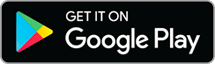Protect your device: Disable automatic connection to available Wi-Fi networks
How to avoid them online scams?
The smartphone it is the mirror and container of the life of each of its owners, who delegates to it the custody of their own sensitive information. It is, therefore, the last thing you would want to lose or see attacked by computer crimes. In this article, Digife explains how to protect the most precious thing you have.
Obviously, to know how to avoid online scams, there are some preventive measures that most users now know, but it is difficult to keep up with the constant evolution of smartphones, now extremely versatile, allowing you to carry out online payments, and to access and manage your own bank account.
As a result, they have become the most coveted targets among online scammers, now professionals of data theft, who are just waiting for the right moment to attack the device of some unfortunate person.
Ensuring the security of your mobile device is, therefore, an absolute priority for the user who wants it protect information from viruses. Unfortunately, the password they antivirus they are no longer sufficient. If the damage is done, this article on what to do in case of personal data breach it may be useful to you.
If, however, you want to understand how to avoid online scams, continue reading!
How to avoid online scams by disabling automatic connection to available Wi-Fi networks
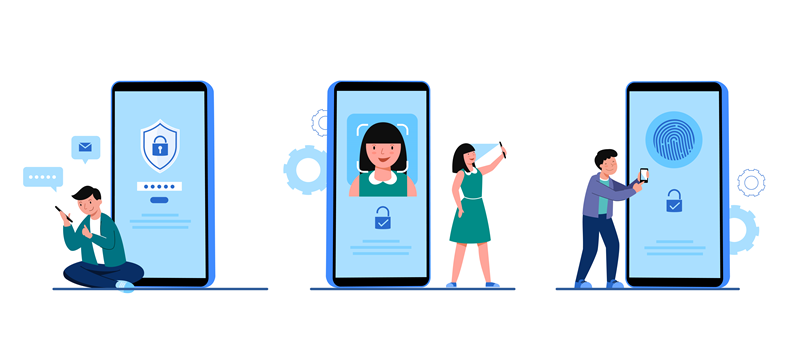
What not all users often know is that they can significantly limit their occurrence online scams is data theft simply by disabling some default settings on your smartphone.
THEThe point at high risk of hacker attack that is least expected lies precisely in the automatic connection to available Wi-Fi networks. This fast connection of the device allows it to automatically detect nearby Wi-Fi networks to which you can connect your smartphone without needing to access them via password or surf with mobile data.
Where is the scam?
Automatic connection to available Wi-Fi networks, like those of public places, tends to leave exposed the device to cybercriminals, is with it sensitive information of the owner – which ones photo, messages, e-mail, password is banking data – which can be stolen.
By automatically connecting to available Wi-Fi networks, online scammers and hackers are able to more easily access such personal and financial information, putting its security at risk.
The classic scam against devices that have automatically connected to available Wi-Fi networks consists in installing malware, that is to say software that allow you to remotely control smartphones. As a result, cybercriminals can, among other things, carry out transactions on other people's bank accounts.
If these deceptions are possible due to a default feature, it is normal to wonder how to disable automatic connection to available Wi-Fi networks. There is a solution and Digife is here for it!
How to disable automatic connection to available Wi-Fi networks to avoid online scams
Below we explain through simple steps how to disable the automatic connection to the Wi-Fi networks available on both Android and iOS devices.
How to disable fast connection to available Wi-Fi networks on Android devices
To know how to avoid online scams by disabling fast connection to available Wi-Fi networks on an Android device just follow these instructions:
- Open the "Settings" on your smartphone;
- Click on “Network and Internet”;
- Tap “Wi-Fi”
- Click “Advanced preferences” or “Advanced information”;
- Uncheck the “Automatically connect to open networks” option.
How to disable fast connection to available Wi-Fi networks on iOS devices
Instead, to understand as avoid online scams by disabling fast connection to available Wi-Fi networks on an iOS device you will have to follow these steps:
- Open “Settings” on your device;
- Click “Wi-Fi”;
- Turn off the “Ask to join networks” or “Automatic login” option.
Protecting devices from online scams is a priority
In conclusion, although this feature seems convenient, it can put your personal and financial data at risk, helping to prevent online scams and protect your privacy and security. Disabling automatic connection to available Wi-Fi networks and connecting devices only to safe and trusted Wi-Fi networks is an important step in avoiding online scams.